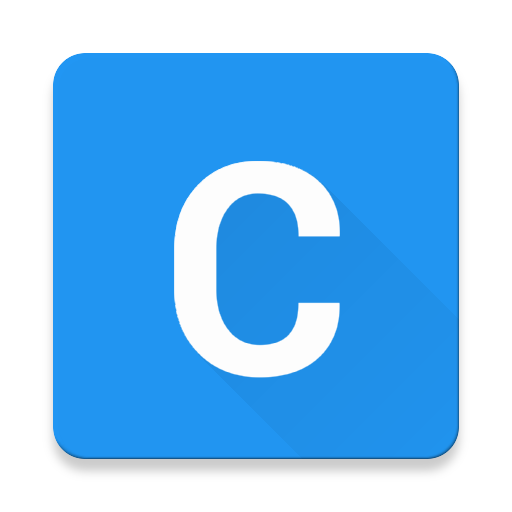Right since NVIDIA named their switchable graphics solution as Optimus the whole graphics scene on Linux has been a veritable bedlam of Transformer names.
I have been a fan of Bumblebee from the early stages of it’s development, and on my earlier Lenovo Z580 having a GT 740M, it was my goto solution and worked seamlessly right from Ubuntu 12.04 to 14.04.
Times have changed. I have a new laptop now - A Lenovo Y50-70 that has the GTX 860M. And now another project has gained momentum called ‘NVIDIA Prime’.
So I have been able to get this work with Bumblebee too, and I will mention how to use both Prime and Bumblebee.
- Jump to
At the outset let’s discuss a few basic differences.
| Bumblebee | NVIDIA Prime |
|---|---|
| A long running older project | A relatively newer project |
| Needs command-line invocation | Is a GUI solution (CLI method available too) |
| A per-process implementation | A session-wide implementation |
| Focus on power saving | Focus on high performance from discrete GPU |
| Have to explicitly run each process with bb to benefit from NVIDIA GPU |
All processes in current session run either on NVIDIA or all on Intel |
NOTE: Before installing any kernel level drivers (either prime or bumblebee), always make sure you have updated linux-headers-generic
Using NVIDIA Prime (nvidia-prime)
So I set off on path to use NVIDIA Prime.
Using nvidia-340-updates driver from the xorg-edgers ppa, as of 30th Nov, 2015,
this works perfectly. So let’s go through the steps to make it work.
UPDATE: The latest drivers for 860M is 352.63, and you can hence use nvidia-352-updates instead of nvidia-340-updates
First let’s do away with bumblebee if you’ve installed it
sudo apt-get remove --purge bumblebee* primus nvidia*
Perform a reboot here, so your system safely configures itself to run on Intel/mesa.
Let’s add edgers’ repo and install nvidia-340.
sudo add-apt-repository ppa:xorg-edgers/ppa
sudo apt-get update
sudo apt-get install nvidia-340-updates
Again, it is safe to perform a reboot here.
Let’s get the prime and settings packages now.
sudo apt-get install nvidia-settings nvidia-prime
Now before we reboot, we need to make sure of one thing,
that is nvidia is loaded before bbswitch always.
For that, edit /etc/modules and add these two lines
nvidia-304-updates
bbswitch
Now reboot your system. If all has gone right, you can switch between NVIDIA and Intel using the nvidia-settings configuration utility. You have to logout and login every time you switch graphics cards. Also unlike optirun/primusrun, when you have enabled NVIDIA, everything in your current sessoin works with NVIDIA and similarly for Intel. To switch graphics, you have to open the nvidia-settings panel and switch graphics card, and logout and login back again..
Using Bumblebee (bumblebee-nvidia)
After sorely missing bumblebee for some days, I took another hit at it. And was able to make it work with NVIDIA’s 352.63 drivers. The reason was that, I mainly prefer to run on Intel HD Gfx, and for certain cases (like the OBS broadcaster, Lightworks, Android emulators) need NVIDIA, as an on-demand solution (and not a login/logout solution).
Here were the steps to get it to work. First need to purge away nvidia-prime as they both don’t work together
sudo apt-get remove --purge nvidia-prime
Now install nvidia-352-updates
sudo apt-get remove --purge nvidia*
#optional, not really needed as any nvidia driver uninstalls the previous
sudo add-apt-repository ppa:graphics-drivers/ppa
sudo apt-get update
sudo apt-get install nvidia-352-updates
Let us go forward and now install bumblebee
sudo apt-get install bumblebee bumblebee-nvidia bbswitch-dkms primus
sudo systemctl enable bumblebeed #Enable bumblebee daemon in systemd
sudo gpasswd -a $USER bumblebee #add yourself to bumblebee group
We need to make sure the i915 and bbswitch drivers get loaded to the kernel, so edit the file /etc/modules and the following
i915
bbswitch
Now is the important part where we need to make sure that Bumblebee handles loading/unloading of Gfx modules. So it has to be made sure that all installed graphics drivers including nouveau and nvidia-352-updates is blacklisted. Check the file /etc/modprobe.d/bumblebee.conf and ensure the following lines present
blacklist nouveau
blacklist nvidia-352
blacklist nvidia-352-updates
blacklist nvidia
If these lines are not present, the kernel will automatically load the modules and bumblebee won’t be able to handle the load/unload of modules.
Now as a final step we need to inform Bumblebee which version of Nvidia drivers are we using, for doing that check the contents of the file /etc/bumblebee/bumblebee.conf
# Configuration file for Bumblebee. Values should **not** be put between quotes ## Server options. Any change made in this section will need a server restart # to take effect. [bumblebeed] # The secondary Xorg server DISPLAY number VirtualDisplay=:8 # Should the unused Xorg server be kept running? Set this to true if waiting # for X to be ready is too long and don't need power management at all. KeepUnusedXServer=false # The name of the Bumbleblee server group name (GID name) ServerGroup=bumblebee # Card power state at exit. Set to false if the card shoud be ON when Bumblebee # server exits. TurnCardOffAtExit=false # The default behavior of '-f' option on optirun. If set to "true", '-f' will # be ignored. NoEcoModeOverride=false # The Driver used by Bumblebee server. If this value is not set (or empty), # auto-detection is performed. The available drivers are nvidia and nouveau # (See also the driver-specific sections below) Driver=nvidia # Directory with a dummy config file to pass as a -configdir to secondary X XorgConfDir=/etc/bumblebee/xorg.conf.d ## Client options. Will take effect on the next optirun executed. [optirun] # Acceleration/ rendering bridge, possible values are auto, virtualgl and # primus. Bridge=auto # The method used for VirtualGL to transport frames between X servers. # Possible values are proxy, jpeg, rgb, xv and yuv. VGLTransport=proxy # List of paths which are searched for the primus libGL.so.1 when using # the primus bridge PrimusLibraryPath=/usr/lib/x86_64-linux-gnu/primus:/usr/lib/i386-linux-gnu/primus # Should the program run under optirun even if Bumblebee server or nvidia card # is not available? AllowFallbackToIGC=false # Driver-specific settings are grouped under [driver-NAME]. The sections are # parsed if the Driver setting in [bumblebeed] is set to NAME (or if auto- # detection resolves to NAME). # PMMethod: method to use for saving power by disabling the nvidia card, valid # values are: auto - automatically detect which PM method to use # bbswitch - new in BB 3, recommended if available # switcheroo - vga_switcheroo method, use at your own risk # none - disable PM completely # https://github.com/Bumblebee-Project/Bumblebee/wiki/Comparison-of-PM-methods ## Section with nvidia driver specific options, only parsed if Driver=nvidia [driver-nvidia] # Module name to load, defaults to Driver if empty or unset KernelDriver=nvidia-352-updates PMMethod=auto # colon-separated path to the nvidia libraries LibraryPath=/usr/lib/nvidia-352-updates:/usr/lib32/nvidia-352-updates # comma-separated path of the directory containing nvidia_drv.so and the # default Xorg modules path XorgModulePath=/usr/lib/nvidia-352-updates/xorg,/usr/lib/xorg/modules XorgConfFile=/etc/bumblebee/xorg.conf.nvidia ## Section with nouveau driver specific options, only parsed if Driver=nouveau [driver-nouveau] KernelDriver=nouveau PMMethod=auto XorgConfFile=/etc/bumblebee/xorg.conf.nouveau
You need to change the lines highlighted in red accordingly. And finaaaaaaly, reboot, and enjoy bumblebee.
To run any program with NVIDIA use primusrun <program name>. By default everything runs with Intel
HD Graphics, and NVIDIA card stays off.